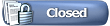 |
| | Thread Tools |
| | #1 |
| Madshrimp Join Date: May 2002 Location: 7090/Belgium
Posts: 79,021
 | INFO: Keyboard shortcuts KEYBOARD SHORTCUTS AND HOT KEYS This document is devoted to using the keyboard instead of the mouse to perform tasks within applications. This list is by no means the "be all and end all". There are many more Keyboard Shortcuts, which can be found by looking under HELP and then under Shortcut keys or Keyboard Shortcuts, in the respective applications. Note: Throughout this document you will see references to pressing more than one key at a time for example (Ctrl + C ) to copy text. The ( + ) characters are not meant to be used, they are simply used to infer that more than one key must be pressed at the same time. MOVING AROUND THE SCREEN USING THE KEYBOARD Use your Up, Down, Left, Right Arrows and the Home, End, Page Up and Page Down keys to move around any application. The Tab key can also be used when moving around a dialog box, an options window or between cells in a table or within a database. ACROSS THE BOARD KEYBOARD SHORTCUTS How Do I Move The Current Window Or Dialog Box, To A Different Position On The Screen, Without Using The Mouse? Press (SHIFT + ALT + SPACEBAR) then press M Move the window or dialog box using the up/down/left/right arrows then press (ENTER) How Do I Resize The Current Window, Without Using The Mouse? Press (SHIFT + ALT + SPACEBAR) then press S Move the window using two of the up/down/left/right arrows then press (ENTER) How Do I Reduce (Not Minimise) The Current Window, Without Using The Mouse? Press (SHIFT + ALT + SPACEBAR) then press R How Do I Maximise The Current Window, Without Using The Mouse? Press (SHIFT + ALT + SPACEBAR) then press X How Do I Minimise The Current Window, Without Using The Mouse? Press (SHIFT + ALT + SPACEBAR) then press N How Do I Select Data Without The Mouse? Move the cursor using your up/down/left/Right Arrows to the start of the data you want to select. Hold the Shift key down whilst pressing one of the Arrow keys. Or Move the cursor using your up/down/left/Right Arrows to the start of the data you want to select. Turn the Extend Selection toggle on by pressing the (F8) function key. Press the appropriate Arrow key to select the data. (Turn the Extend Selection toggle off by pressing the (F8) function key). How Do I Copy A Selection Without The Mouse? Select the text using the shift key and Arrows keys, Copy the text (Ctrl key + C) Move the cursor using the Arrow keys to the position where you would like the text placed Paste the text (Ctrl key + V) at the new location; How Do I Move Data Without The Mouse? To move some text from one page of a document to another location several pages on Select the text using the shift key and Arrows keys, Cut the text (Ctrl key + X) Move the cursor using the Arrow keys to the position where you would like the text placed Paste the text (Ctrl key + V) at the new location; Or Select the text you want to move. Press the (F2) key. Move the insertion point to the location where you want to move the text. Press Enter. How Do I Select A Whole Document? Press (Ctrl + A). How Do I Delete The Character To The Left Of The Insertion Point, Or Delete The Selection? Press (BACKSPACE) How Do I Delete The Character To The Right Of The Insertion Point, Or Delete The Selection? Press (DELETE) How Do I Use My Keyboard To Select Fonts? Press (Ctrl + Shift + F). This activates the Font list box in the Formatting toolbar. Press the Down Arrow or Up Arrow keys to select the font you want to use. Press Enter to apply the font. How Do I Switch Between Multiple Applications, Which Are Open At The Same Time? For example: I have a word document and an excel document open how can I switch between the different application documents? Press (Alt + Tab) to switch between applications. If there are more than two applications open at the same time, do not release the Alt key and press the Tab key to move through the selection. Or Press (Alt + Esc) repeatedly until the program you want appears. How Do I Switch Between Multiple Documents, Which Are Open In The Same Program? For example: I have two word documents open or three excel documents open how can I switch between the documents? Press (Alt + W) to pull down the Window menu. Type the number corresponding to the document you want to switch to. Or Press (Ctrl + F6) How Do I Open Multiple Documents In The Same Program? For example: I have one word document open and wish to open another without closing the first. Press (Alt + F) to pull down the File menu. Type the number corresponding to the document you want to switch to (assuming it is in the recently used list). Or Press (Alt + F) to pull down the File menu. Press O to open the Open Dialog box. Press (Ctrl + Tab) to move through the buttons and fields until you reach the document list. Use your Down Arrows to move to the document you wish to open. Press Enter. How Do I Close An Active Document Or Dialog Box? Press (ALT+ F4) to close the active document or dialog box. Or Press (Alt + F) to pull down the File menu. Press (C) to Close the document. You may be asked DO YOU WANT TO SAVE CHANGES TO THE DOCUMENT? Use your Tab or Arrow Keys to move to your selection. Press Enter. How Do I Close Multiple Documents In The Same Program? Press (Alt + Shift + F4) to close all active documents. You may be asked DO YOU WANT TO SAVE CHANGES TO THE DOCUMENT? Use your Tab or Arrow Keys to move to your selection. Press Enter. How Do I Display A Drop Down Menu For A Selected Item? Position your cursor over the item and press (Shift + F10) Or Select the item or text then press (Shift + F10) How Do I Minimize An Active Window? Press (Alt + spacebar + N) How Do I Maximize An Active Window? Press (Alt + spacebar + X) How Do I Restore An Active Window? Press (Alt + spacebar + R) How Do I Close An Active Window? Press (Alt + spacebar + C). How Can I Repeat Or Redo A Function Which I Have Just Performed? For example: I have just use the (Ctrl + Shift + K) to change my selected text to small capitals and I now which to change other text to small capitals. By pressing the (F4) function key I repeat the change to new text. Select the data. Press the (F4) function Key. How Can I Turn On Spell Checker? Move to the start of your document or select the text you want spell checked Press (F7) Use the Tab key to move around the dialog box Press Enter on ignore or change buttons. How Can I move around a dialog box or an options window? Use the Tab key to move around a dialog box or options window. How Can I select a Check Box or Options Button? Use the Tab key to move around a dialog box or options window. Activate the check box or options button (using the tab key). To select the check box or options button press the space bar. KEYBOARD SHORTCUTS IN WINDOWS95+ KEYBOARD SHORTCUTS IN WINDOWS EXPLORER How Do I Move The Current Window Or Dialog Box, To A Different Position On The Screen, Without Using The Mouse? Press (SHIFT + ALT + SPACEBAR) then press M Move the window or dialog box using the up/down/left/right arrows then press (ENTER) How Do I Resize The Current Window, Without Using The Mouse? Press (SHIFT + ALT + SPACEBAR) then press S Move the window using two of the up/down/left/right arrows then press (ENTER) When Using Windows Explorer, How Do I Change Drives, Without Using The Mouse? Press (F6) until positioned on the list box. Press the down arrow. Move to the appropriate drive using the up/down arrows then press (ENTER) How Do I Collapse The Current Selection If It's Expanded; Otherwise Move Up One Level To Parent Folder? ARROW (Left Arrow) How Do I Expand The Current Selection If It's Collapsed; Otherwise Move Down One Level To Sub Folder Or File? ARROW (Right Arrow) How Do I Rename A File, Using The Keyboard? Select the file and press ( F2 ) KEYBOARD SHORTCUTS IN PROPERTIES How Do I Switch Between Properties Tabs? (Ctrl + TAB) or (Ctrl + SHIFT + TAB) GENERAL KEYBOARD-ONLY COMMANDS (Alt + M) when focus is on Taskbar and Minimizes all windows (Alt + TAB) Switch to the running program (Ctrl + ESC) Brings up Start menu (Ctrl + ESC + ESC) Focus on the Start button (F1) Help (SHIFT while inserting CD) Bypasses auto-run How Do I Click On A Desktop Icon Without Using The Mouse? With desktop showing Press (Ctrl + Esc) and then press Esc again without the cntrl key. Press Tab TWICE. This deactivates the Taskbar altogether and selects one of your Desktop icons. Use the Arrow keys to select the Desktop icon of your choice; then press Enter to "click" the icon. or, If you have one, press your Windows key--to display the Start button menu. Press Esc. This collapses the Start button menu but leaves the Start button selected. Press Tab TWICE. This deactivates the Taskbar altogether and selects one of your Desktop icons. Use the Arrow keys to select the Desktop icon of your choice; then press Enter to "click" the icon. How Do I Select A Menu Command In The Current Window? Press (F10) function key to shift the focus to the active window's far-left menu item (File). Use the left or right cursor keys to move the focus across to the menu you want to select. Press the down cursor key to expand the highlighted menu. Use the down (or up) Arrow key to select the desired command. Press Enter. Or If you prefer, you can select menu items by using the Alt key in combination with the underlined letters of the desired menu commands. Hold down Alt and press the underlined letter of the menu you want to pull down. (For example, press Alt + F to pull down the File menu.) Press the underlined letter of the command you want to select. How Do I Move Around A Dialog Box? Press the Tab key to move the focus from one dialog box option to the next (buttons, text boxes, and so on). When you arrive at the option you want to set, press Enter (to press a button); use the down and up cursor keys to scroll through a drop-down list (or to adjust a numerical setting up or down); or type the appropriate setting. Optional: Use the Tab key to move to the next option you want to change. Press Enter to keep your changes and close the dialog box. (Or press Esc to exit the dialog box without keeping your changes.) How Can I select a Check Box or Options Button? Use the Tab key to move around a dialog box or options window. Activate the check box or options button (using the tab key). To select the check box or options button press the space bar. HOT AND OTHER KEYS In Open/Save Common Dialog Boxes (Backspace) Go to parent folder if focus is on view window (F4) Drop down the location list (F5) Refresh the view ACCESSIBILITY SHORTCUTS (Hold down NumLock for 5 seconds) Toggles ToggleKeys on/off (Hold down Right SHIFT for 8 seconds) Toggles FilterKeys on/off (Left Alt + LEFT + SHIFT + PrintScreen) Toggles HighContrast on/off (Left Alt + LEFT + SHIFT + NumLock) Toggles MouseKeys on/off (Tap SHIFT 5 times) Toggles StickyKeys on/off WORD KEYBOARD SHORTCUTS Use your Up, Down, Left, Right Arrows and the Home, End, Page Up and Page Down keys to move around any application. The Tab key can also be used when moving around a dialog box, an options window or between cells in a table or within a database. Move one character right or left press (Right Arrow) or (Left Arrow) One line up or down press (Up Arrow) or (Down Arrow) End of Line press (End) Beginning of line press (Home) Top of screen press (Page Up) Bottom of screen press (Page Down) Beginning of document press (Ctrl + Home) End of document press (Ctrl + End) One word right or left press (Ctrl + Right Arrow) or (Ctrl Left Arrow) One paragraph up press (Ctrl + Up Arrow) One paragraph down press (Ctrl + Down Arrow) How Do I Reduce (Not Minimise) The Current Window, Without Using The Mouse? Press (SHIFT + ALT + SPACEBAR) then press R or Press ( ALT + ENTER + ENTER) How Do I Change Font Size Using My Keyboard? To change your font size to the next larger or next smaller point size listed in the Formatting toolbar's Font Size list, do either of the following: Press (Ctrl + Shift +>) to go to increase the size of the font. Press (Ctrl + Shift +<) to decrease the size of the font. How Do I Change To Case Of My Text? Select the text which you want to change. Press (Ctrl + Shift + A) this toggles between upper and lower case. Press (Ctrl + Shift + A) while typing to turn toggle on or turn toggle off. Or Select the text which you want to change. Press (Shift + F3) until the case you want is selected (this to cycles through uppercase, lowercase, and title case). Or Select the text you want to set in small capitals. Press (Ctrl + Shift + K) this toggles between small capitals and normal text. Press (Ctrl + Shift + K) while typing to turn toggle on or turn toggle off. How Can I Turn On/Off Superscript? Select the text you want to set in superscript. Press (Ctrl + Shift + =) How Can I Turn On/Off Subscript? Select the text you want to set in subscript. Press (Ctrl + =) How Can I Change My Line Spacing In MSWORD? Select the text. Press (Ctrl + 1) for single line spacing. Press (Ctrl + 2) for double line spacing. Press (Ctrl + 5) for one and a half line spacing. MORE WORD SHORTCUTS • All Caps (Ctrl + Shift + A) • Annotation (Alt + Ctrl + A) • App Maximize (Alt + F10) • App Restore (Alt + F5) • Apply Heading1 (Alt + Ctrl + 1) • Apply Heading2 (Alt + Ctrl + 2) • Apply Heading3 (Alt + Ctrl + 3) • Apply List Bullet (Ctrl + Shift + L) • Auto Format (Ctrl + K) • Auto Text (Alt + F3) • Bold (Ctrl + B) • Bold (Ctrl + Shift + B) • Bookmark (Ctrl + Shift + F5) • Bullets and Numbering ) • Cancel (Esc) • Center Paragraph(Ctrl + Shift + E) • Center Paragraph(Ctrl + E) • Change Case (Shift + F3) • Character Left (Left Arrow) • Character Left Extend (Shift + Left Arrow) • Character Right (Right Arrow) • Character Right Extend (Shift + Right Arrow) • Clear (Del) • Close Pane (Alt + Shift + C) • Column Break (Ctrl + Shift + Enter) • Column Select (Ctrl + Shift + F8) • Copy (Ctrl + C) • Copy (Ctrl + Ins) • Copy Format (Ctrl + Shift + C) • Copy Text (Shift + F2) • Customize Add Menu Shortcut (Alt + Ctrl + =) • Customize Keyboard Shortcut (Alt + Ctrl + Num +) • Customize Remove Menu Shortcut (Alt + Ctrl + -) • Cut (Ctrl + X) • Cut (Shift + Del) • Date Field (Alt + Shift + D) • Delete Back Word (Ctrl + Backspace) • Delete Word (Ctrl + Del) • Do Field Click (Alt + Shift + F9) • Document Close (Ctrl + W) • Document Close (Ctrl + F4) • Document Maximize (Ctrl + F10) • Document Move (Ctrl + F7) • Document Restore (Ctrl + F5) • Document Size (Ctrl + F8) • Document Split (Alt + Ctrl + S) • Double Underline (Ctrl + Shift + D) • End of Column (Alt + Page Down) • End of Column (Alt + Shift + Page Down) • End of Document Extend (Ctrl + Shift + End) • End of Document (Ctrl + End) • End of Line (End) • End of Line Extend (Shift + End) • End of Row (Alt + End) • End of Row (Alt + Shift + End) • End of Window (Ctrl + Page Down) • End of Window Extend (Ctrl + Shift + Page Down) • Endnote Now (Alt + Ctrl + E) • Exit (Alt + F4) • Extend Selection (F8) • Field Chars (Ctrl + F9) • Field Codes (Alt + F9) • Find (Ctrl + F) • Font (Ctrl + D) • Font Change (Ctrl + Shift + F) • Font Size Select (Ctrl + Shift + P) • Font Size Increase (Ctrl + Shift + > ) • Font Size Decrease (Ctrl + Shift + < ) • Font Size Increase by 1 point (Ctrl + Shift + ] ) • Font Size Decrease by 1 point (Ctrl + Shift + [ ) • Footnote Now (Alt + (Ctrl + F) • Format Letters; toggles between upper and lower case (Ctrl + Shift + A) • Format Letters; as small capitals (Ctrl + Shift + K) • Go Back (Shift + F5) • Go Back (Alt + (Ctrl + Z) • Go To (Ctrl + G) • Go To (F5) • Go to Next Page (Alt + Ctrl + Page Down) • Go to Previous Page (Alt + Ctrl + Page Up) • Goto Annotation Scope (Alt + F11) • Grow Font (Ctrl + Shift + .) • Grow Font One Point (Ctrl + ] ) • Hanging Indent (Ctrl + T) • Hanging Indent Reduce (Ctrl + Shift + T) • Header Footer Link (Alt + Shift + R) • Help (F1) • Hidden (Ctrl + Shift + H) • Indent (Ctrl + M) • Italic (Ctrl + I) • Italic (Ctrl + Shift + I) • Justify Paragraph(Ctrl + J) • Left Paragraph(Ctrl + L) • Line Down (Down Arrow) • Line Down Extend (Shift + Down) • Line Up (Up Arrow) • Line Up Extend (Shift + Up) • Lock Fields (Ctrl + 3) • Lock Fields (Ctrl + F11) • Mail Merge: Create Data Source Dialog Box • Remove Field Name (Alt + R) • Add Field Name (Alt + A) • Move To Field Name List (Alt + N) • Move Back to Field Name Box (Alt + F) • Mail Merge Check - Preview (Alt + Shift + K) • Mail Merge Edit Data Source (Alt + Shift + E) • Mail Merge to Document (Alt + Shift + N) • Mail Merge: Merge Field (Alt + Shift + F) then use down arrow to move to field • Mail Merge to Printer (Alt + Shift + M) • Mark Citation (Alt + Shift + I) • Mark Index Entry (Alt + Shift + X) • Mark Table of Contents Entry (Alt + Shift + O) • Menu Mode F10) • Microsoft System Information(Alt + Ctrl + F1) • Move Text (F2) • New (Ctrl + N) • Next Field (F11) • Next Field (Alt + F1) • Next Misspelling (Alt + F7) • Next Object (Alt + Down) • Next Window (Ctrl + F6) • Next Window (Alt + F6) • Normal (Alt + Ctrl + N) • Normal Style (Ctrl + Shift + N) • Normal Style (Alt + Shift + Num 5) • Open or Close Up Paragraph(Ctrl + 0) • Other Pane (F6) • Other Pane Shift + F6) • Outline (Alt + (Ctrl + O) • Outline Collapse (Alt + Shift + -) • Outline Collapse (Alt + Shift + Num -) • Outline Demote (Alt + Shift + Right) • Outline Expand (Alt + Shift + =) • Outline Expand (Alt + Shift + Num +) • Outline Move Down (Alt + Shift + Down) • Outline Move Up (Alt + Shift + Up) • Outline Promote (Alt + Shift + Left) • Outline Show First Line (Alt + Shift + L) • Overtype (Ins) • Page (Alt + Ctrl + P) • Page Break (Ctrl + Enter) • Page Down (Page Down) • Page Down Extend (Shift + Page Down) • Page Field (Alt + Shift + P) • Page Up (Page Up) • Page Up Extend (Shift + Page Up) • Paragraph Down (Ctrl + Down) • Paragraph Down Extend (Ctrl + Shift + Down) • Paragraph Up (Ctrl + Up) • Paragraph Up Extend (Ctrl + Shift + Up) • Paste (Ctrl + V) • Paste (Shift + Ins) • Paste Format (Ctrl + Shift + V) • Previous Field (Shift + F11) • Previous Field (Alt + Shift + F1) • Previous Object (Alt + Up) • Previous Window (Ctrl + Shift + F6) • Previous Window (Alt + Shift + F6) • Print (Ctrl + P) • Print (Ctrl + Shift + F12) • Print Preview (Ctrl + F2) • Print Preview (Alt + Ctrl + I) • Redo (Alt + Shift + Backspace) • Redo or Repeat (Ctrl + Y) • Redo or Repeat (F4) • Redo or Repeat (Alt + Enter) • Repeat Find (Shift + F4) • Repeat Find (Alt + Ctrl + Y) • Replace (Ctrl + H) • Reset Char (Ctrl + Space) • Reset Char (Ctrl + Shift + Z) • Reset Paragraph(Ctrl + Q) • Right Paragraph(Ctrl + R) • Save (Ctrl + S) • Save (Shift + F12) • Save (Alt + Shift + F2) • Save As (F12) • Select All (Ctrl + A) • Select All (Ctrl + Num 5) • Select All (Ctrl + Num 5) • Select Table (Alt + Num 5) • Show All (Ctrl + Shift + 8) • Show All Headings (Alt + Shift + A) • Show All Headings (Alt + Shift + A) • Show Heading1 (Alt + Shift + 1) • Show Heading2 (Alt + Shift + 2) • Show Heading3 (Alt + Shift + 3) • Show Heading4 (Alt + Shift + 4) • Show Heading5 (Alt + Shift + 5) • Show Heading6 (Alt + Shift + 6) • Show Heading7 (Alt + Shift + 7) • Show Heading8 (Alt + Shift + 8) • Show Heading9 (Alt + Shift + 9) • Shrink Font (Ctrl + Shift + ,) • Shrink Font One Point (Ctrl + [ ) • Shrink Selection (Shift + F8) • Small Caps (Ctrl + Shift + K) • Space Para1 (Ctrl + 1) • Space Para15 (Ctrl + 5) • Space Para2 (Ctrl + 2) • Spelling (F7) • Spelling Dialog Box: • Ignore (Alt + I) • Ignore All (Alt + G) • Change (Alt + L) • Change All (Alt + I) • Add to Spell Checker (Alt + A) • Delete (Alt + D) • Spike (Ctrl + Shift + F3) • Spike (Ctrl + F3) • Start of Column (Alt + Page Up) • Start of Column (Alt + Shift + Page Up) • Start of Document Extend (Ctrl + Shift + Home) • Start of Document (Ctrl + Home) • Start of Line (Home) • Start of Line Extend (Shift + Home) • Start of Row (Alt + Home) • Start of Row (Alt + Shift + Home) • Start of Window (Ctrl + Page Up) • Start of Window Extend (Ctrl + Shift + Page Up) • Style (Ctrl + Shift + S) • Subscript (Ctrl + =) • Superscript (Ctrl + Shift + =) • Symbol Font (Ctrl + Shift + Q) • Thesaurus (Shift + F7) • Time Field (Alt + Shift + T) • Toggle Field Display (Shift + F9) • Tool (Shift + F1) • Un Hang (Ctrl + Shift + T) • Un Indent (Ctrl + Shift + M) • Underline (Ctrl + U) • Underline (Ctrl + Shift + U) • Underline Single Words, more than one word must be selected (Ctrl + Shift + W) • Underline, Double Underline Text, (Ctrl + Shift + D) • Undo (Ctrl + Z) • Undo (Alt + Backspace) • Unlink Fields (Ctrl + 6) • Unlink Fields (Ctrl + Shift + F9) • Unlock Fields (Ctrl + 4) • Unlock Fields (Ctrl + Shift + F11) • Update Auto Format (Alt + Ctrl + U) • Update Fields F9) • Update Fields (Alt + Shift + U) • Update Source (Ctrl + Shift + F7) • Word Left (Ctrl + Left Arrow) • Word Left (Alt + Left Arrow) • Word Left Extend (Ctrl + Shift + Left Arrow) • Word Right (Ctrl + Right Arrow) • Word Right (Alt + Right Arrow) • Word Right Extend (Ctrl + Shift + Right Arrow) • Word Underline (Ctrl + Shift + W) EXCEL KEYBOARD SHORTCUTS Use your Up, Down, Left, Right Arrows and the Home, End, Page Up and Page Down keys to move around any application. The Tab key can also be used when moving around a dialog box, an options window or between cells in a table or within a database. Move one screen up or down (Page Up) or (Page Down) Move one screen to the right (Alt + Page Down) Move one screen to the left (Alt + Page Up) Move to the previous sheet in the workbook (Ctrl + Page Up) Move to the next sheet in the workbook (Ctrl + Page Down) Display the next window (Ctrl + F6) or (Ctrl + TAB) Display the previous window (Ctrl + SHIFT + F6) or (Ctrl + SHIFT + TAB) Scroll to display the active cell (Ctrl + BACKSPACE) Turn scroll lock on or off (SCROLL LOCK) Scroll one row up or down (UP ARROW) or (Down Arrow) with Scroll Lock turned on Scroll one column left or right (Left Arrow) or (Right Arrow) with Scroll Lock turned on How Do I Maximise The Current Window, Without Using The Mouse? Press (SHIFT + ALT + SPACEBAR) then press X Or Press (CTRL + F10) works only in Excel How Do I Minimise The Current Window, Without Using The Mouse? Press (SHIFT + ALT + SPACEBAR) then press N Or Press (CTRL + F9) works only in Excel How Do I Reduce (Not Minimise) The Current Window, Without Using The Mouse? Press (SHIFT + ALT + SPACEBAR) then press R or Press ( ALT + ENTER + ENTER) Or Press (CTRL + F10) works only in Excel How Do I Resize The Current Window, Without Using The Mouse? Press (SHIFT + ALT + SPACEBAR) then press S Move the window using two of the up/down/left/right arrows then press (ENTER) Or Press (CTRL + F8) works only in Excel. Use your up/down/left/right arrows to adjust the window size. To accept your sizing changes, press (ENTER) How Do I Move The Current Window Or Dialog Box, To A Different Position On The Screen, Without Using The Mouse? Press (SHIFT + ALT + SPACEBAR) then press M Your mouse pointer will change to a four-headed arrow. Move the window or dialog box using the up/down/left/right arrows then press (ENTER) Or Press (CTRL + F7) works only in Excel. Your mouse pointer will change to a four-headed arrow. Move the window or dialog box using the up/down/left/right arrows then press (ENTER) MORE EXCEL KEYBOARD SHORTCUTS • Activate a cell and the formula bar (F2) • Activate and clear the formula bar when a cell is selected, or delete the preceding character in the formula bar (BACKSPACE) • Activate the Auto Complete list (Alt + Down Arrow) • Alternate between displaying cell values and displaying cell formulas • (Ctrl + `(single left quotation mark)) • (Alternate between hiding objects, displaying objects, and displaying placeholders for objects (Ctrl + 6) • Apply or remove an underline (Ctrl + U) • Apply or remove bold formatting (Ctrl + B) • Apply or remove italic formatting (Ctrl + I) • Apply or remove strike through formatting (Ctrl + 5) • Apply the Currency format with two decimal places (negative numbers appear in parentheses) (Ctrl + SHIFT + $) • Apply the Date format with the day, month, and year (Ctrl + SHIFT + #) • Apply the Exponential number format with two decimal places (Ctrl + SHIFT + ^) • Apply the General number format (Ctrl + SHIFT + ~) • Apply the outline border (Ctrl + SHIFT + &) • Apply the Percentage format with no decimal places (Ctrl + SHIFT + %) • Apply the Time format with the hour and minute, and indicate A.M. or P.M. (Ctrl + SHIFT + @) • Apply the two-decimal-place format with commas (Ctrl + SHIFT + !) • Calculate all sheets in all open workbooks F9 or (Ctrl + EQUAL SIGN) • Calculate the active sheet (SHIFT + F9) • Cancel a cell entry (ESC) • Cancel an entry in the cell or formula bar (ESC) • Carry out the Cells command (Format menu) (Ctrl + 1) • Carry out the Style command (Format menu) (Alt + ' (apostrophe)) • Clear the selection of formulas and data (DELETE) • Collapse the selection to the active cell (SHIFT + BACKSPACE) • Complete a cell entry and move down in the selection (ENTER) • Complete a cell entry and move to the left in the selection (SHIFT + TAB) • Complete a cell entry and move to the right in the selection (TAB) • Complete a cell entry and move up in the selection (SHIFT + ENTER) • Complete a cell entry (ENTER) • Complete a cell entry (ENTER) • Copy a formula from the cell above the active cell into the cell or the formula bar (Ctrl + ' (apostrophe)) • Copy the selection (Ctrl + C) • Copy the value from the cell above the active cell into the cell or the formula bar (Ctrl + SHIFT + ") • Create names from cell text (Ctrl + SHIFT + F3) • Cut the selection (Ctrl + X) • Define a name (Ctrl + F3) • Delete text to the end of the line (Ctrl + DELETE) • Delete the character to the left of the insertion point, or delete the selection (BACKSPACE) • Delete the character to the right of the insertion point, or delete the selection (DELETE) • Delete the selection (Ctrl + MINUS SIGN) • Display step 2 of the Function Wizard, after you type a valid function name in a formula (Ctrl + A) • Edit a cell note (SHIFT + F2) • Enter a formula as an array formula (Ctrl + SHIFT + ENTER) • Enter the date (Ctrl + SEMICOLON) • Enter the time (Ctrl + SHIFT + COLON) • Extend the selection by one cell (SHIFT + Arrow key) • Extend the selection down one screen (SHIFT + Page Down) • Extend the selection to the beginning of the row (SHIFT + HOME) • Extend the selection to the beginning of the worksheet (Ctrl + SHIFT + HOME) • Extend the selection to the cell in the lower-right corner of the window (SHIFT + END) • Extend the selection to the cell in the upper-left corner of the window (SHIFT + HOME) • Extend the selection to the edge of the current data region (Ctrl + SHIFT + Arrow key) • Extend the selection to the end of the data block in the direction of the Arrow (END, SHIFT + Arrow key) • Extend the selection to the last cell in the current row (unavailable if you've selected the Transition Navigation Keys check box) (END, SHIFT + ENTER) • Extend the selection to the last cell in the worksheet (lower-right corner) (Ctrl + SHIFT + END) • Extend the selection to the last cell in the worksheet (lower-right corner) (END, SHIFT + HOME) • Extend the selection up one screen (SHIFT + Page Up) • Fill down (Ctrl + D) • Fill the selected cell range with the current entry (Ctrl + ENTER) • Fill to the right (Ctrl + R) • Hide columns (Ctrl + 0 (zero)) • Hide rows (Ctrl + 9) • Insert a line break (Alt + ENTER) • Insert a tab character in a cell (Ctrl + Alt + TAB) • Insert a tab character (Ctrl + Alt + TAB) • Insert blank cells (Ctrl + SHIFT + PLUS SIGN) • Insert the argument names and parentheses for a function, after you type a valid function name in a formula (Ctrl + SHIFT + A) • Insert the AutoSum formula (Alt + EQUAL SIGN) • Move between unlocked cells in a protected worksheet (TAB) • Move by one block of data within a row or column (END, Arrow key) • Move clockwise to the next corner of the selection (Ctrl + PERIOD) • Move from bottom to top within the selection, or move to the left one cell if only one row is selected (SHIFT + ENTER) • Move from left to right within the selection (TAB) • Move from right to left within the selection (SHIFT + TAB) • Move from top to bottom within the selection, or move to the right one cell if only one row is selected (ENTER) • Move one cell in a given direction (Arrow key) • Move one screen down (Page Down) • Move one screen to the left (Alt + Page Up) • Move one screen to the right (Alt + Page Down) • Move one screen up (Page Up) • Move to the beginning of the row (HOME) • Move to the beginning of the worksheet (Ctrl + HOME) • Move to the cell in the lower-right corner of the window (END) • Move to the cell in the upper-left corner of the window (HOME) • Move to the edge of the current data region (Ctrl + Arrow key) • Move to the last cell in the current row (unavailable if you've selected the Transition Navigation Keys check box) (END, ENTER) • Move to the last cell in the worksheet (in the lower-right corner) (Ctrl + END) • Move to the last cell in the worksheet (in the lower-right corner) (END, HOME) • Move to the left between nonadjacent selections (Ctrl + Alt + Left Arrow) • Move to the next pane (F6) • Move to the next sheet in the workbook (Ctrl + Page Down) • Move to the next workbook (Ctrl + F6) • Move to the previous pane (SHIFT + F6) • Move to the previous sheet in the workbook (Ctrl + Page Up) • Move to the previous workbook (Ctrl + SHIFT + F6) • Move to the right between nonadjacent selections (Ctrl + Alt + Right Arrow) • Paste a name into a formula (F3) • Paste the selection (Ctrl + V) • Remove all borders (Ctrl + SHIFT + _ ) • Repeat the last action (F4) • Scroll the screen left or right one column (Left Arrow) • Scroll the screen up or down one row UP ARROW) • Select a range around the active cell (the selected range is an area enclosed by blank rows and blank columns) (Ctrl + SHIFT + *) • Select all cells that are directly or indirectly referred to by formulas in the selection (Ctrl + SHIFT + { ) • Select all cells that contain a note (Ctrl + SHIFT + ?) • Select all cells with formulas that refer directly or indirectly to the active cell (Ctrl + SHIFT + } ) • Select cells whose contents are different from the comparison cell in each row (for each row, the comparison cell is in the same column as the active cell ) (Ctrl + \ ) • Select cells whose contents are different from the comparison cell in each column (for each column, the comparison cell is in the same row as the active cell ) (Ctrl + SHIFT + | ) • Select only cells that are directly referred to by formulas in the selection (Ctrl + [ ) • Select only cells with formulas that refer directly to the active cell (Ctrl + ] ) • Select only visible cells in the current selection (Alt + SEMICOLON) • Select the current region (Ctrl + SHIFT + *) • Select the entire array that the active cell belongs to (Ctrl + /) • Select the entire column (Ctrl + SPACEBAR) • Select the entire row (SHIFT + SPACEBAR) • Select the entire worksheet (Ctrl + A) • Select the next group of items (UP ARROW) • Select the next item within the group (Right Arrow) • Select the previous group of items (Down Arrow) • Select the previous item within the group (Left Arrow) • Show or hide the Standard toolbar (Ctrl + 7) • Start a formula (EQUAL SIGN) • Start a new line in the same cell (Alt + ENTER) • Turn End mode on or off (END) • Turn Scroll Lock on or off (SCROLL LOCK) • Undo the last action (Ctrl + Z) • Unhide columns (Ctrl + SHIFT + ( (left parenthesis)) • Unhide rows (Ctrl + SHIFT + ) (right parenthesis))
__________________  |
| |
| | #2 |
| [M] Reviewer Join Date: Jun 2002
Posts: 5,003
 | Time to start learning some shortkeys 
__________________ . |
| |
| | #3 |
|
Posts: n/a
| Nice list Disabling smilies in this post would make it even better btw  |
| | #4 |
| Madshrimp Join Date: May 2002 Location: 7090/Belgium
Posts: 79,021
 | don't like to spread the  ? ? 
__________________  |
| |
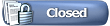 |
 Similar Threads
Similar Threads | ||||
| Thread | Thread Starter | Forum | Replies | Last Post |
| EFO launches wireless handheld keyboard for HTPC, CARPC | jmke | WebNews | 0 | 23rd October 2009 10:03 |
| OCZ Technology Announces Availability of the Affordable Sabre Gaming Keyboard | thorgal | WebNews | 0 | 23rd June 2009 09:27 |
| GIGABYTE announce multimedia keyboard series -- K6800 Luxury multimedia keyboard | jmke | WebNews | 0 | 8th April 2009 20:57 |
| Thread Tools | |
| |