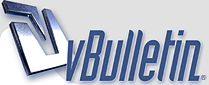
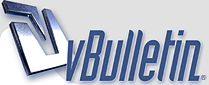 |
Half Life 2 Tweak Guide I've just completed my Half Life 2 Tweak Guide, and it's now available for you to read. In true TweakGuides tradition it contains full descriptions of all the in-game settings – something Valve neglected to provide – as well as clear descriptions of the most useful command variables for the game, and how to use them correctly so you can undertake some serious tweaking. All this is rounded out with Steam configuration and troubleshooting advice, and a bunch of general tips to ensure you get the most out of "the greatest PC game ever". http://www.tweakguides.com/HL2_1.html |
HL Benching info :super: Demo Commands record [demoname] - Starts recording a demo of the current gameplay under the specified filename. The demo will be saved as demoname.dem in the \Program Files\Valve\Steam\SteamApps\[username]\half-life 2\hl2\ directory along with all its associated files. stop - Stops recording the current demo. demoui - Opens a small demo user interface which looks like a media player, but makes the opening and playing of demos much easier, including the capability to FF, REW and skip to specific points in the demo. playdemo [demoname] - Plays back a pre-recorded demo of name demoname.dem. stopdemo - Stops playback of the currently playing demo. demopause - Pauses playback of the currently playing demo. demoresume - Resumes playback of the currently paused demo. listdemo [demoname] - Provides details of the specified demo file. demo_recordcommands [0,1] - If set to 1, records any commands typed at the console into demo files. startmovie - Starts recording movie frames, stored in the \Program Files\Valve\Steam\SteamApps\[username]\half-life 2\hl2\ directory as .tga files. endmovie - Stops recording movie frames. Benchmarking Commands timedemo [demoname] - Plays the specified demo and reports performance information upon completion, including frames played, time taken, average FPS and FPS variability. Also records the information in a file called sourcebench.csv in your \Program Files\Valve\Steam\SteamApps\[username]\half-life 2\hl2\ directory. timedemoquit [demoname] - Plays the specified demo as per the timedemo command and then exits the game to desktop. bench_start [filename] - Starts benchmarking your current gameplay and writes information to the specified file in .csv format. bench_end - Ends any benchmarking. bench_showstatsdialog - Shows a dialog box displaying the most recent benchmarking results. bench_upload - Uploads the most recent benchmarking stats to the Valve servers. benchframe [framenumber] - Takes a snapshot of the specified frame of a timedemo. perfvisualbenchmark - Runs a series of benchmarks on the current scene. perfvisualbenchmark_abort - Stops the benchmarking and prints the results for various aspects of the rendering system in average FPS in the console. |
| All times are GMT +1. The time now is 14:02. |
Powered by vBulletin® - Copyright ©2000 - 2024, Jelsoft Enterprises Ltd.
Content Relevant URLs by vBSEO