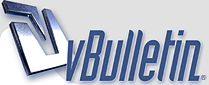
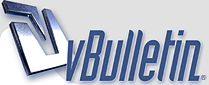 |
SyncToy v2.0: Free tool from Microsoft to keep data in sync SyncToy 2.0 for Windows is available as a free download from the Microsoft Download Center. The easy to use, customizable application helps you copy, move, rename, and delete files between folders and computers. There are files from all kinds of sources that we want to store and manage. Files are created by our digital cameras, e-mail, cell phones, portable media players, camcorders, PDAs, and laptops. Increasingly, computer users are using different folders, drives, and even different computers (such as a laptop and a desktop) to store, manage, retrieve and view files. Yet managing hundreds or thousands of files is still largely a manual operation. In some cases it is necessary to regularly get copies of files from another location to add to primary location; in other cases there is a need to keep two storage locations exactly in sync. Some users manage files manually, dragging and dropping from one place to another and keeping track of whether the locations are synchronized in their heads. Other users may use two or more applications to provide this functionality. Now there is an easier way. SyncToy, a free PowerToy for Microsoft Windows, is an easy to use, highly customizable program that helps users to do the heavy lifting involved with the copying, moving, and synchronization of different directories. Most common operations can be performed with just a few clicks of the mouse, and additional customization is available without additional complexity. SyncToy can manage multiple sets of folders at the same time; it can combine files from two folders in one case, and mimic renames and deletes in another case. Unlike other applications, SyncToy actually keeps track of renames to files and will make sure those changes get carried over to the synchronized folder. We have collected feedback from the discussion forum on the Windows XP Professional Photography web site, from customer feedback surveys, from a large number of professional and hobbyist photographers at Microsoft, and from various world-wide forums, sites, reviews and blogs on the web. http://www.microsoft.com/downloads/d...DisplayLang=en |
This soft removes the need to buy any other tool; I was previously using DirSync which I paid for, it has more advanced tracking and logging features as well as error reporting, but basic functionality is the same, keep two directories in SYNC including subfolders/files. One things Sync Toy 2.0 does not do is allow you to automatically schedule it to run, you'll have to create your own schedulde task to make the soft run: Quote:
|
I've been using synctoy for a while now and I'm happy with it :) , it's a very basic sync tool without too many options and settings and it does what it has to do (except deleting folders :rolleyes: ) |
It doesn't delete folders you deleted on the source ? :-/ |
Synctoy 1 nor 2 beta didn't delete folders ... don't know if 2 final fixed the issue |
| All times are GMT +1. The time now is 14:12. |
Powered by vBulletin® - Copyright ©2000 - 2024, Jelsoft Enterprises Ltd.
Content Relevant URLs by vBSEO