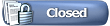 |
| | Thread Tools |
| | #11 |
|
Posts: n/a
| Well, I came across this nice guide and thus want to pass the knowlege on. This text is copy-pasted from this URL: Link 3Dmark 2001 Guide by Mackanz Hi all tweakers! I thought I could contribute with some experiences around the secrets of tweaking the system to the max for benchmarking. I know that memory bandwidth is a must with this benchmarking program, but with a bad tweaked system, it really doesn’t matter how many GHZ and flops you got. I am no guru when it comes to Microsoft program but I have tried all kinds of tweaks and combos now and I think I have found what works best for me and what I think will cover the basics for a 3dmark setup. I think it is better to say that I have a AMD rig and some parts of this guide does not include an Intel setup as that system uses another software. (4 in 1) First of all Win2K professional is a must, no other OS can provide speed and stability as Win2K. Whether you decide to change cluster size on the HD and partitions, I’ll leave that up to you but I always try to have 32 or 64, not standard 4 which I believe win2K installs as default. Oh and yes, NTFS is included in that as well. The best is if you have 2 hd:s as it is the best to put the swap file on the first partition on a 2:nd hd, preferably not on the same channel as the first hd. Install Win2K and SP2, you don’t have to install SP1 if you have the 2: nd. Install via 4 in 1 version 4.37 since that version is the fastest right now. Then install DirectX 8.1. Now proceed with the install of the important small programs such as Winzip or Winace and your internet setup. Wait with the graphics and the tweak programs such as Rivatuner or Tweak3D. Instead get a program called Drive Image 2002 and simply make an image of your now cleanly installed Win2K. I have done too many reinstallations in the last 9 months without finding an image program that worked successfully as Drive Image 2002 does. When the image is written and safely putted on another partition, proceed with the graphic drivers. In my and in many others cases, it’s the Detonators. I have noticed that mixing the 29.40´s with Via 4.37 gives me the best results by far and i have tested almost all other combos such as 4.39 and the newest detonators, but only to find that this combo is the best. Defrag the HD as often as you can, all systems like that. I find that the swap file is fastest if I set it to min 480 and max 480 with 256 of ram. Don’t touch anything in the detonator properties, let Rivatuner handle that. Uninstall all unnecessary programs in windows. Find a file called sysoc.inf and delete the “hide” section in the lines where programs that you want to uninstall is. Leave the commas (,,). Then go to install/uninstall windows programs and uninstall the stuff that you don’t need. Run regedit and go to: HKLM/system/currentcontrolset/control/session manager/memory management and set the disableexecutivepaging to =1,Largesystemcache=1, IOpagelocklimit=16384 in decimal, Secondleveldatacache=256 or the same as your L2 cache size in decimal. Reboot and run regedit again and go to HKLM and turn off the fileprotection: Software/Microsoft/windowsNT/currentversion/winlogon and change the value of SFCDisable to REG_DWORD “ffffff9d”. Reboot windows and turn off OS2 and POSIX servers by finding and delete following files: OS2.exe, OS2SRV.exe, PSXSS.exe, OS2SS.exe and POSIX.exe. In system.ini , add the following line under 386enh: ConservativeSwapfileUsage=1 Before hitting the start bench button in 3dmark, change the priority of the program to realtime in the task manager. This is just a few tweaks that I have found all over Internet and I have tried them all. There are probably a lot more to do but I shouldn’t write about things that I haven’t tried myself. I leave the Rivatuner guide up to MrIcee as I think he is far superior in that program than us other. Some warning stuff though: This guide is NOT for a normal daily use partition and i strongly recommend backups and such before doing this and off course..i will not be responsible for any damage, this is totally up to you. I would vever got a 3dmark such as my 13200k+ without doing all this and tweaking Rivatuner, and just to be sure, i reinstalled the image and did this all again and i got the same points. Happy benching!! Mac |
| | #12 |
| Madshrimp Join Date: May 2002 Location: 7090/Belgium
Posts: 79,021
 | great guide! added to to sticky 
__________________  |
| |
| | #13 |
| Member Join Date: May 2002
Posts: 3,711
 | |
| |
| | #14 |
| [M] Reviewer Join Date: May 2002
Posts: 4,587
 | First of all I want to say that the following tweaks are a composite of a lot of dedicated overclockers tweaks …bye NO means are they all my original ideas ! Over the years I have compiled a fairly large database of clockers that I respect and mix and match THEIR ideas to come up with this guide. I scour the various overclocking forums to pick up information and listen in on various ideas and try them out for myself. Some but not all of the guys whose ideas went into this guide are as follows, Macci, Gibbo, Digital Jesus, Chromozone, Mr Natural, Green Beret, the chillblast Borg and a lot more if I left you out I am sorry…but I do thank all for their input and help over the years. Following OS tweaks are for Windows 98se and Me and Nvidea Cards. First and foremost know your system, you should have a clean fresh install of your os, and all the latest drivers, Via 4 in 1, Direct X 8.1. Fresh clean install of all VGA drivers. Check out the system and make sure all is well , then Defrag. Run a baseline benchmark and publish it for future reference. Set typical role of computer to NETWORK SERVER. Set Virtual memory to ˝ of your system memory minimum Set maximum to 2 times your system memory Install Cacheman utility, Turn on “conservative file swap usage” On the cache tab use the following values: 32MB: Min: 6144 Max: 6144 64MB: Min: 12288 Max: 12288 128MB: Min: 25600 Max: 25600 256MB: Min: 51200 Max: 51200 Open up system .inf file I notepad and add the following line under the {386EnH} section,ConservativeSwapfileUsage=1 Using notepad again, edit your config.sys file: Enter REM in front of all lines/entries. Now enter Stacks=0,0 on a new line Open up Autoexec.bat file and add REM in front of every line. Now go to START, select RUN, and type msconfig, go to startup tab and click on, Untick all the boxes except explorer and systray. Right click my computer, select Trouble Shooting and disable System Restore. Disable power savings in windows Disable System Scheduler Disable features in display properties to enhance image quality : like “show icons using all possible colors. Have very few icons on desktop Run clean disk Run scan disk Run defrag disk Install RivaTuner or NVMAX…the following tweaks are for RivaTuner. Open up RivaTuner: Select the tab that says Graphics card click on this. Click on enable hardware overclocking…move up by 10 and test and apply (ex 220/460 stock go 230/470) now run a second benchmark to make sure everthing is ok, score will increase. In RivaTuner Under Power Users Section enable mipmaps In RivaTuner under DirectX, under Textures,set amount of RAM for PCI textures to 0 Enable 8-bit palettized textures. Set Degree of anistrophy to “force level 0 (off use nearest point) Disable Vsync Enable Side band addressing Set Lod Bias Range to 15 Then go into DirectX section and set the following values. Car Chase – 10.0 Dragothic – 12.0 Lobby – 4.0 Nature – 3.1 Under Display set resolution at madonion default of 1024x768x32 Change refresh rate to 60hz Run scan disk Run Defrag Run another benchmark score will increase Shutdown , restart go into Bios and set your memory timings Cas2-2-2 4 Way Bank Interweave 1t Command rate Enable fast writes & Side Band addressing Note real power users KNOW their Bio’s setting better than Motherboard manufacturer's They follow forums for latest issues and Bio’s flashes and know their Bio’s inside out and try all types of Very aggressive memory settings for that you have to research your motherboards strengths and weakness on various overclocking forums and YOU must have high quality ram and cooling. The next tweak is to raise your FSB up as high as possible and remain stable it has been my experience that a higher FSB raises scores and FPS better than anything with exception of overclocking Graphics card… In other words 10 x 150fsb is faster than 11.5 x 130fsb even though they both = 1500 Mhz Once you find out where your fsb is maxed out and stable go back and run another benchmark. Your score will increase, now go back and overclock your card in small increments and keep running benchmarks , your scores will keep increasing …until you start getting a load of artifacts back it down and there you are. Can you go faster still? YES with better graphiccard cooling,ram cooling and of course cpu cooling …but that’s for next time :-) Now the disclaimer you do all the above Tweaks and tips at your own risk , No one is LIABLE but YOU…. I know other people who benchmark DON’T do things in this order and don’t defrag etc as much as I do but this method works for me…….. take care and enjoy……… Credits go to Bulldog. source |
| |
| | #15 |
| Madshrimp Join Date: May 2002 Location: 7090/Belgium
Posts: 79,021
 | If you want it sticky... use the admin options 
__________________  |
| |
| | #16 |
|
Posts: n/a
| THX alot Gamer This was what i was talking about in my tread about de tweaksettings nice going  |
| | #17 |
| Member Join Date: May 2002
Posts: 3,711
 | |
| |
| | #18 |
| Madshrimp Join Date: May 2002 Location: 7090/Belgium
Posts: 79,021
 | ah the HWFaq gechecked precies.. check added links van gisteren 
__________________  |
| |
| | #19 |
|
Posts: n/a
| hey how can i defrag my disk when i set my clustersize 32k in stead of the normal 4k? if i do it with the program that's dilivered with win2k (disk defragmenter). i get an error-msg =>the volume (c  has 32 kb per cluster. Disk defragmentor cannot defragment NTFS files with more than 4kb per cluster. has 32 kb per cluster. Disk defragmentor cannot defragment NTFS files with more than 4kb per cluster. |
| | #20 |
| Madshrimp Join Date: May 2002 Location: 7090/Belgium
Posts: 79,021
 | If you are installing Direct X on a clean installation install 8.1 because 3DMark 2001SE requires it. Unless of course you dont like 8.1 and plan to bench with First Edition many others have pointed out that DX8 must get installed BEFORE video card drivers. IMPORTANT: INSTALL DIRECTX BEFORE VIDEO CARD DRIVERS Here's the Install List by Mr. Natural for Windows 2000 Pro and where it says install DX8 or 8a install 8.1 because 3DMark 2001SE requires it. In reply to: -------------------------------------------------------------------------------- 1. Install W2K (Either ACPI or Standard PC, doesnt really matter)(hit F7 when first screen comes up when starting install from CD to install standard PC) 2. Install VIA 4in1 drivers 4.25 or higher (Check http://www.n3dt.bipx.com on drivers page for latest) 3. Install all other drivers not installed by W2K but not video drivers (Yes, you have to work with 640x480x16 color awhile longer) 4. Install all programs that are older than W2K, SP1, and DX8 5. Install W2K SP2 (a must do)(Newer W2K Published CDs have SP2 set for install at the start already) 6. Install Microsoft VIAHotfix (For SP1 use only) 7. Install LargePageMinimum reg hack (not needed by all AMD setups but most require it)(See Below) 8. Install DX8 or DX8a (Doesnt't matter. both are the same as for performance)(Check http://www.n3dt.bipx.com on drivers page for latest) 9. Install video drivers (Latest version)(Check http://www.n3dt.bipx.com on drivers page for latest) 10. Install Code Red 2 Worm patch from MS (a must do for all W2K Pro and Server IIS users) 11. Run scandisk just to make sure there are no errors after installing everything 12. Set swap file on another drive if possible. If not leave on C:\ 13. Run Defrag to straighten out that mess. Note:If you only have 128MB memory then make sure that you install minimum of 64meg for W2K to work properly. -------------------------------------------------------------------------------- By Mr. Natural _________________________________________________ In reply to: -------------------------------------------------------------------------------- Clean Format Install OS Install Motherboard Drivers Install Videocard drivers Install DirectX 8 (or 8.1) Install 3DMark2001 Install 3rd party tweaking Utility (NVMax, Rage3D Tweaker, etc) Set your desktop res to 1024x768-32bit at 60Hz, get as many icons off the desktop as possible, display icons with as few colours as possible and remove your wall paper. If it's Win9x, put this line into your System.ini under the [386enh] section ConservativeSwapfileUsage=1, start up MSCONFIG and stop everything from loading up at startup. If you're running Win2k/XP, go into your administrative tools folder, inside there should be a services icon. Disable ALL NON ESSENTIAL SERVICES! Win2k/XP has a lot of crap running in the background. If you don't know what a certain service does, DON'T DISABLE IT! I'd feel terrible if a fellow onion screwed up his/her system because of things I said. Defrag your HDD. Enable Fast Writes (for me with my GF3 class cards, this gives me 150 points!), SBA and 4x AGP. This may decrease stability though so becareful. Disable your serial/parallel and USB ports. Obviously you have to overclock your system, try to get a high FSB while maintaining a high CPU speed as well. For instance if it cost you 100 CPU MHz for 2 MHz FSB, don't do it... And last but not least, overclock your videocard. Feel free to add tweaks of your own so we all can benefit from the vast pool of knowledge here.” -------------------------------------------------------------------------------- By Colin _________________________________________________ In reply to: -------------------------------------------------------------------------------- My 3DMark tips for our team: 2. Tweaking Windows Always remember that doing a clean installation of Windows (from a freshly formatted HDD) always gives the best result. Between the following steps, restart your system when needed. A. Win 98/ME These Oses are very suitable for 3DMark, since they are pretty simple, have been around for a while, hence many are familiar with tweaking/handling them. It’s fairly easy to turn them into pure Oses for benchmarking. - Installation: choose Custom and turn off all the rubbish like Accessibilities, Games, Sound Recorder etc., just keep what you really need. - After installation: delete all uneccessary icons from your desktop such as WinMedia Player or MSN. Install Tweak UI to speed up your mouse, keyboard, menu. Delete all entries in New and get rid of Favorites and Documents on your Start Menu. - Go to System Properties/File System: set the typical role to Network Server. Turn off “Search for floppy….”. Turn off System Restore if you’re using WinME. Set the virtual memory manually to 384MB (if you have 256MB of RAM) in both max and min field. - Run msconfig, turn off everything except ScanReg, Taskmon, Systray and TweakUI - Download and install System Mechanic, CacheMan 3.0, Another Task Manager 3.0 - Install drivers for all components in your machine, except the video card. Then install chipset drivers: get Intel if you’re using Intel chipset, AMD if you’re using AMD, 4in1 if you’re using VIA chipset. Finally, install the driver for your video card - Install the benchmarking programs: 3DMark (install DX 8 first if you’re installing 3DM 2001), Sandra, etc. Install your favorite tweaking programs for your vid card. Highly recommend RivaTuner for NVIDIA cards. - Run CacheMan 5.0, run its wizards and follow the instructions. Just remember to check: Use my computer mainly for gaming and ConservativeSwapFileUsage. - Run System Mechanic to: Find and delete junk & obsolete files; Find and fix broken shortcuts; Clean system registry. - Defrag your HDD - Start 3DMark, don’t hit the benchmark button yet. Run Another Task Manager. Select 3DMark and set the priority to Real Time, set other tasks to Idle. This may increase your score a great deal. However, in some cases, it lowers the score (I’m still trying to figure out why). B. Win 2K/XP These 2 Oses don’t like 3DMark 2000. But if tweaked properly, they do like 3DMark 2001 ! - Installation: before installing the OS, turn off ACPI in BIOS. This will increase your 3DM 2k1 score by ~100 points and you’ll see some noticable increase in FPS in Car Chase Low Detail and Dragothic (All), comparing with enabling ACPI. - Follow the above instructions on installing drivers and programs for Win98/ME. WinXP doesn’t need chipset drivers, but you can try any driver set you like. - Run msconfig (find this program for Win2K if you’re using Win2K): Turn off as many services and startup programs as you can, except those which Windows doesn’t let you touch ! Don’t turn off DNS, DHCP, TCPIP, Network Connection if you’re using cable/DSL/LAN; leave Netlogon alone if you’re using automatic log-in. - Run System Properties and set your system to Best Performance (WinXP). Go to Advance/Performance Options and make sure that Application Response for Applications is checked. - Registry Editor (run regedit): + Turn off Windows File Protection: HKEY_LOCAL_MACHINE/Software/Microsoft/Windows NT/CurrentVersion/Winlogon Change the value of SFCDisable to REG_DWORD 'ffffff9d' . Restart Windows. + Turn off OS2, POSIX servers: go to WinNT/System32 (path depent on your OS and how you installed it) and delete OS2.exe, OS2SRV.exe, PSXSS.EXE, OS2SS.exe, & POSIX.exe. + Memory management: HKLM/System/CurrentControlSet/Control/Session Manager/Memory Management: set DisableExecutivePaging = 1, LargeSystemCache = 1, IOPageLockLimit = 16384 (use decimal), SecondLevelDataCache = 256 (or your L2 cache size, use decimal) - Uninstalling Windows components: there are many Windows components installed by default and you can’t get rid of them. Find sysoc.inf (in winnt/inf), open with Notepad, delete any HIDE (case sensitive) that you see, be careful with the commas, then restart Windows. After that, run Add/Remove Programs and clean the rubbish ! - Before you hit the Benchmark button in 3DMark, right-click on Taskbar, run Task Manager, go to Processes, right-click on 3DMark and set the priority to Real Time. Set others to Idle. Then run Benchmark. May increase your score a fair bit. 3. Drivers/D3D/OGL As I only have a GF3, this part is mainly for NVIDIA users. Radeon users (64 DDR, 7500, 8500) please contribute your tips here, thanks ! - 3DMark 2000: use DX7 or 7.1; use Det 7.78 or 7.97 if you’re using a GeForce card. - 3DMark 2001: user DX 8.0a if possible. Of course if you’re running WinXP, you have to use 8.1 . Det 22.50 for GF2 and below. Det 22.80, 23.11 or 23.12 for GF3 series. Tweaking using RivaTuner: - Run PowerUser, go to LodBiasRange and change the value to 6 - Back to Direct3D tweak, run Mipmapping (remember to check Enable User MipMap. Adjust your LOD from +3 to +6 and find out the most suitable one for your system. +4 works best for me. - Depth Buffering: turn off W-Buffer - V-Sync: off; Prerender: 3. - Textures: turn off 8-bit palettized textures (restart needed) - Turn off any sort of Anti-Aliasing - Tweak OGL: turn off V-Sync and AA, use PageFlipping instead of Auto or Block Transfer. Though 3DMark is D3D, tweaking OGL increases my score by 20 points. - In RivaTuner/D3D: Turn off Anisotrophic Filtering: Force level 0 Before you run 3Dmark, set the desktop resolution & color depth to the same one that you’ll be running 3DMark at. Set the refresh rate to 60Hz. 4. Overclocking tips - Use the highest FSB as you can, coz 3DMark loves it ! However, remember to keep the RAM timings at the most aggressive. I’ve found out that the FSB & memory timings at which I score best in Sandra memory bench are also the perfect combo for 3DMark. - Test your CPU/FSB combo with Prime95 (about 15 mins~30 mins is enough, depending on how patient you are) before you run 3DMark. - Overclock your card: it’s a 3D benchmark, so you benefit the most from overclocking your card. If you’re using a GF2 or below, try the memory clock as high as you can. If you’re using a GF3, try the core clock as high as you can. Generally, in 3DMark 2000, you can clock your card higher than in 2001. - If your system hangs + you see artifacts on the screen: + Hard lockup in Dragothic means your core clock is too high + If 3DMark still runs but you can’t see anything on the screen, that’s when your memory clock is pushed too hard. + Getting artifacts doesn’t always mean that your card is too hot. In my case, I was stuck at 245/550 & getting a lot of artifacts before my card (a GeForce3) was volt-modded, though the card wasn’t hot. After the volt-mod, with the same cooling, I got the card up to 255/550 & couldn’t see any artifact. + The memory likes to stay cool. You can squeeze another 20MHz out of it if you cool it down 10~15C more. On a GF3, cooling the GPU actually helps overclocking the memory higher -------------------------------------------------------------------------------- By GreenBeret _________________________________________________ In reply to: -------------------------------------------------------------------------------- dont forget winalign.exe tweaks! Also, for those a bit braver: If you are looking for Fastwrites / SBA and cannot find them, download wpcredit and find the appropriate .pcr file for your mainboard. Then proceed to change the binary values to get your AGP (or memory) working overtime SiSoft Sandra can give those without ALi chipsets ( ) a good estimate of what memory tweaks to use. In some cases, 200 FSB @ normal timings will be faster than more aggressive ones at 180 FSB. Also: check out for custom BIOS's. Cathar has some great ones for the 8KHA+ and KR7. When all else fails, aim a housefan at your chipset This team sounds cool, but considering I just sold off my only KT266A mobo and my AYHJA-9 wont OC worth ****, I'll enjoy this from the bench -------------------------------------------------------------------------------- By Hallowed_Point _________________________________________________ In reply to: -------------------------------------------------------------------------------- I have a tip for getting a higher score. Only select to do one test at a time. Ever do a bench only to have it go through most of the tests and hang on the vertex shader ? well here is a tip, and this takes a long time. open 3Dmark go to selected tests/custom OC your graphics card. Do ONLY test 1 (low detail car chase) OC your graphics card a little more... Do the test again. OC your graphics card a little more... Do the test again. untill you find the highest core and mem clock that you can get on that test... next... do the same thing for each test untill you know what the highest core and mem clocks you can use for each test. WRITE THEM DOWN. at this point your computer has probably hung 1000000 times. Now.... After many a test, 'cause that takes a long time... Go eat something, or watch TV or go get a beer, cause you're probably tired of looking at the screen right now... ok.. now that you're back start a new bench.. Do one test at a time and use the clocks that you found were the fastest... Between each test give your computer a little while to cool down.. -------------------------------------------------------------------------------- By ediblefetus ________________________________________________ In reply to: -------------------------------------------------------------------------------- Thanks Colin Here are a few more: - Get RivaTuner, go into the power user section and set the LODBias Range to 15. Then go into the DirectX tweak section and use these for benches: Car Chase - 10.0 Dragothic - 12.0 Lobby - 4.0 Nature - 3.1 - Turn off your monitor b4 running the bench (from Gibbo) - this should be your last trick, IMO Take away the best bit: watching the FPS increase in 3DMark -------------------------------------------------------------------------------- By GreenBeret _________________________________________________ In reply to: -------------------------------------------------------------------------------- Well here are a few tricks I've found for 3DMARKs increase. The first thing I always do before I run. Defrag your hard drive this helps alot. I use cool-bits for overclocking My Ti500 255/555 seems to work best for my setup. Disable all the programs you can that are unning in the backround. For Window 2000pro I use customizer XP, it has an option to disable all of the startup programs. If your running XP or 98se you can do this by going to (run) type (msconfig)run. Here you will find the option to disable the startup programs..Disable the screensaver and the desktop (wallpaper) I also go into the device manager and disable the soundcard. The best time to run 3Dmark is when you first bootup. this way the machine is running it's coolest,and your have the most of you memory free. There's more but I can't of them all right now.. By Jord043 Here are my tweaks (much of them has already been said, so I don't have so much to say...) : The LOD bias settings I use : Car, Lobby and Nature : 3.5 (well, 1C because I change it with regedit) Dragothic : 10 (50 in hex) But the increases in the car chase and lobby tests are minimal because of my bottlenecky Athlon 600, so this 3.5 in these tests is not justified... Nature Test goes from 27.7 to 32.x with this tweak !!! I use the GTU to tweak : level of anisotropy : bilinear (point sampling is ugly and don't give performance) vsync off/prerender limit : 5 fsaa off enable all the other settings (I've tested, they don't affect performance, at least on my system) No need to talk about OpenGL... Kafou's original trick - Only for stable systems that can do many tests without freezing : It works very well in 3DMark 2000 (100 marks increase just with that...), and sometimes helps in 3DMark2001 when you are close to the #1 in your class or a symbolic number (like 4.5k for me - I broke it with that) : Start your bench with only the game tests selected, and watch. Save your project when it's finished. If a test slightly (or greatly...) lagged, or gave anormally low framerate (ie 1fps lower than you expected, lol !), just re-do this test and perhaps your score may go up by some dozens of marks ! (but obvioulsy it can reduce it too - this case re-re-do the test until you reach/overtake the precedent score) Continue re-doing the tests until you get the score you want (but don't expect more than 50 points over the original score). When you've finished (you think your tests are good and your system gave you the best it can), get your LOD bias back to 0 and do the theorical tests. Save your project, and submit it to the ORB ! -------------------------------------------------------------------------------- By Kafou _________________________________________________ In reply to: -------------------------------------------------------------------------------- 1. LATEST VIA 4-IN-1's 2. AGPx4/FASTWRITES ENABLED 3. LOW-LEVEL HW OC (235/400 MHz) 4. LOD BIAS TWEAK (+15) 5. POINT FILTERING -------------------------------------------------------------------------------- By nvidiaguy _________________________________________________ In reply to: -------------------------------------------------------------------------------- I don't know if these tweaks have been posted, but here's some that I have figured out: 1) Reset your CMOS, then go through and turn off everything you don't need (i.e. USB ports, COM ports, LPT, power management). Since these do use interrupts, they'll slow down your system slightly. 2) Turn off Spectrum Control (or whatever it is that lowers the 'radiation' from your monitor). 3) This one is obvious, but get your comp as cold as possible. If you have a deep freezer or a spare refridgerator, you can put your comp in one of these (since both remove all condensation from the enclosed environment, this shouldn't be a problem). In my case, since I live in the midwest and it's winter, I put my comp next to a window with a house fan blowing in it... 4) Get the most powerful PSU that you can...I've noticed that if my 5v rail dips too far too fast, or just too far, 3dm2k1 will boot me out because the signals from the CPU to the PCI/AGP bridges get too weak. 5) Only use what fans are necessary...like a northbridge fan and CPU fan...fans draw current from the PSU, which can lower voltages a little too low with extreme o/c'ing. When I hit 170 FSB, my 5v rails dips to about 4.5 or 4.6...at 150, it's about 4.6 or 4.7.... 6) Another obvious, but if you can get your PSU cold, it produces clean current, and a it lets a little more flow through...since electronics have greater resistance when they're hot, if you cool your PSU down, you can get cleaner and more current from it with the same pull... 7) Install only what is needed: mobo drivers, vid drivers, power strip, or any other tweaker...the more you install, the more your registry gets fubar'd and the greater the chances of pushing vital programs to a slower part of your HDD 8) Disconnect anything and everything possible. I run tests with an HDD and vid card on my mobo...I disconnect my floppy, CD-ROM, and/or any other periphials... 9) Get a memory cleaner...I use analog x's maxmem... 10) If 3dmark crashes, don't restart your comp...clear your mem out, and try it again...sometimes it may crash on the first try, but not the second or third... 11) It has been my experience that sometimes if you o/c your vid core too high, 3dmark can boot you for that, too... 12) Another slightly obvious point, but put your PSU on a separate circuit from everything else...lights, monitors, speakers, a/c units, and other electrical appliances can cause distortions in the power going to your PSU, which can cause a PSU to fluctuate in power output... -------------------------------------------------------------------------------- By ARC1450 _________________________________________________ In reply to: -------------------------------------------------------------------------------- I've tested the SE version of 3DM2K1 using XP and here are some info(new or not i dont know because i dont have the time to search all the posts ): SE gave about 150 points more(Card not o/ced CPU at 100@118).One certain thing(in my opinion) is that WinME and 98SE o/c better than XP for CPU and GPU.I benched not after a clean installation but with a 20gb partition 80%full. First of all,regarding the det drivers in XP,i had the highest overall scores with 22.40,although i noticed that with 27.10 the first 3 games' scores were higher than with 22.40 but Nature test was going down a lot(from 46 to 22,card not o/ced).So i mixed 22.40 and 27.10 and the new dets gave me 40 points more than both 22.40 and 27.10. Although i managed a higher score(9230) than my last best(9078 with ME) i didnt save it because i was pissed with the fact that with XP i couldnt o/c my card(using Riva tuner)more than 260,1/558,4(with ME it could reach 271/580) and i had only 1 hour free to bench. In Riva tuner(i was an Nvmax user) setting LodBiasRange to 6 and MipMapLod bias adjustment at 5(following the advices given in this thread and correct me if i am doing it wrong) gave a better score comparing it to Nvmax score(set to best performance).After completing the tests,setting LodBias range to 15 andMipMap to 3.1 for Nature,gave me a plus of <30> points.The settings for the first 3 benches(10 for Car,,12 for Dragon and 4 for Lobby..correct me if i am doing something wrong here ) dicreased the first (LodBiasRange:6-MipMap:5) score. I gained some points(<10>) setting 3DM2K1 in High priority from Task Manager. Another issue is that in Riva tuner i couldn't use Hardware o/cing but only Low level o/cing(is this normal?) And this is the longest post from me ever . Thanx for listening and sorry for this long post. -------------------------------------------------------------------------------- By Michnic _________________________________________________ In reply to: -------------------------------------------------------------------------------- Here is what I did to unlock my XP. You'll need the following items: 1. Squadron or Tamiya putty (from local hobby shop) 2. Fine tip paint brush 5/0 or smaller (can also be found at hobby shop) 3. Circuit Works conductive pen or other fast drying conductive liquid. 4. flat toothpicks 5. Q-Tips (or generic cotton swabs) 6.Nail polish remover First, clean off the area around the L1 bridges on the cpu with the nail polish remover and allow to dry. Then take a small amount of the putty on the tip of the toothpick and press it into the pits (it can be a little messy), then take a q-tip and moisten it with the nail polish remover and rub it over the the pits until it removes the putty from the surface of the cpu, this will leave the putty in the small pits and give it a very smooth even surface. In about 5~10 minutes, its dry and hard as a rock. Then, take your fine tip paint brush and dip it in to the conductive material and paint the very fine lines you'll need to make the connections. If you mess up, just use some more nail polish remover to get the conductive material off (the putty won't be affected) and try again. Once you've made the connections, you can cover it with a small piece of scotch tape. I unlocked my XP in about 20 minutes with this method, as apposed to the grueling procedures I have read about in other articles. I have been building highly detailed figure models for years, so the fine paint work was easy for me as well as I had all the materials at hand already, but with a little patients and a steady hand (I don't recommend a lot of coffee before trying this), it can be done with minimal headache. -------------------------------------------------------------------------------- By SPQQKY _________________________________________________ When you set a permanent swap file the best way to do it is to first disable the swap file completely. Then reboot and defrag, then set the swap file size after you defrag. Personally I get the best results @ 250mb with 256mb ram.
__________________  |
| |
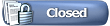 |
 Similar Threads
Similar Threads | ||||
| Thread | Thread Starter | Forum | Replies | Last Post |
| Crysis Tweak Guide | jmke | WebNews | 0 | 7th November 2007 15:00 |
| Quake 4 Tweak Guide | Sidney | WebNews | 0 | 3rd November 2005 14:56 |
| Battlefield 2 Tweak Guide | Sidney | WebNews | 0 | 30th June 2005 16:11 |
| BF2 Demo Tweak Guide | Sidney | WebNews | 0 | 13th June 2005 00:40 |
| Full Firefox Tweak Guide | Sidney | WebNews | 0 | 2nd May 2005 15:40 |
| ATI Catalyst Tweak Guide *Updated* | jmke | WebNews | 0 | 8th April 2005 16:09 |
| Firefox Tweak Guide | jmke | WebNews | 0 | 9th March 2005 16:22 |
| Nvidia Forceware Tweak Guide | Da_BoKa | WebNews | 0 | 15th February 2005 10:20 |
| 3Dmark Tweak Guide Comments | 187(V)URD@ | Hardware Overclocking and Case Modding | 2 | 21st December 2004 23:03 |
| GeForce 6800 Tweak Guide | jmke | WebNews | 0 | 9th August 2004 15:25 |
| Thread Tools | |
| |